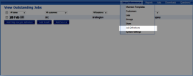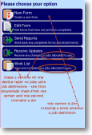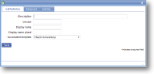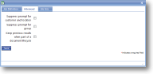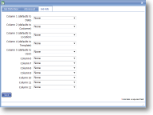|
A job definition is required to centrally create and allocate jobs (or if an external system is feeding jobs into magic5) and specifies the information that is to be recorded when a job is created. It is not necessary if jobs are initiated on the device (maybe on arrival onsite or if they receive direct phone calls from customers). |
Main |
||
| *Description | A descriptive text to identify this item. This may or may not be displayed on the report, job or device so be aware of how it may look to a customer or user. It will also be the way in which the item to which it is attached will be identified within a list, both for setup/maintenance and when selected on a device or report list, so it will need to be specific. For instance, it may be useful to use a date to differentiate between an old and a new version, or to use a location or customer name if a form or action is used solely for that purpose. | |
| Version | Enter free text to identify historical changes. This does not trigger any additional saved copies and is purely for information. | |
| Display name | Enter a free text alternative name for the job. Whilst the description might be quite wordy, this could be a shorter version to appear on buttons. | |
| Display name plural | Enter free text to display when multiple jobs are initiated as computers do not always cope with the vagaries of the English language. For example, adding an 's' to the job definition of ‘delivery’ would clearly be incorrect so indicating a plural of ‘deliveries’ would ensure that reports made sense. | |
| *Associated template | Select an existing template from this drop-down list. For more information on creating templates, click here. | |
Advanced |
||
| Suppress prompt for customer and location |
A Job needs a customer and a location associated with it. However, this is not always appropriate if it is an internal job so tick this box to use a default. |
|
| Suppress prompt for group | This is usually ticked as jobs are usually allocated to an individual user rather than group. However, if unticked a job can be allocated to a number of users at the same time and will be marked as complete by the first user to complete a form. If ALL users in a group are to complete the form, use batch allocate. | |
| Keep previous results when part of a document lifecycle | Tick this box if you wish to store a copy of the original data in any jobs created from an existing form/job. The stored data is not visible on the device but is available for use on reports and this is useful for demonstrating changes between periodic events, such as rental loss/damage, assessement/follow-up scores, etc. This is a bespoke option and will need to be discussed with magic5 support. | |
Job lists |
Job lists allow text or external job data to be displayed on the job list pages. These can be the defaults or they can be defined specifically. | |
| Column 1 (defaults to Date) |
By default this shows the date for which the Job is scheduled. It can be customised to one of the job definition items. |
|
| Column 2 (defaults to Customer) |
By default this shows the customer for whom the Job was created. It can be customised to one of the job definition items. |
|
| Column 3 (defaults to Location) |
By default this shows the location for which the Job was created. It can be customised to one of the job definition items. |
|
| Column 4 (defaults to Template) |
By default this shows the template with which the Job is associated. It can be customised to one of the job definition items. |
|
| Column 5 (defaults to User) |
By default this shows the user to whom the Job is allocated. It can be customised to one of the job definition items. |
|
| Columns 6-12 |
Select the required item from the drop-down list.
|